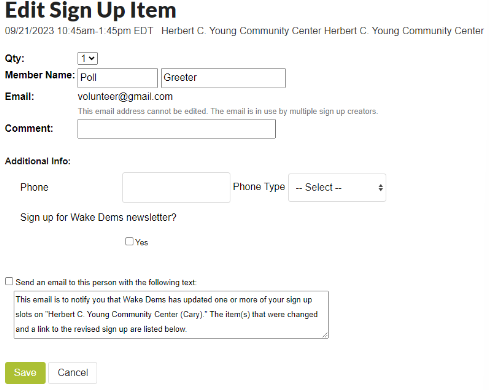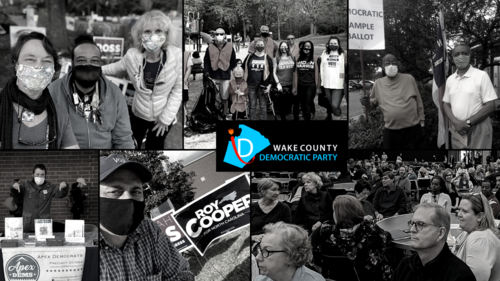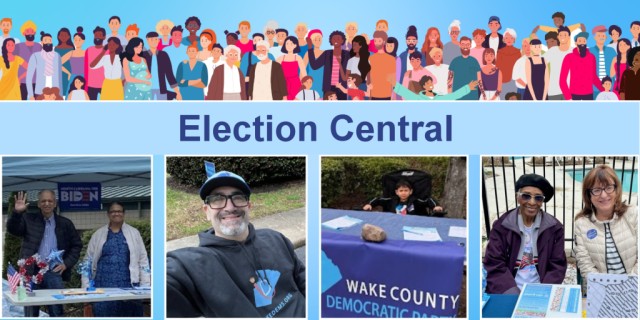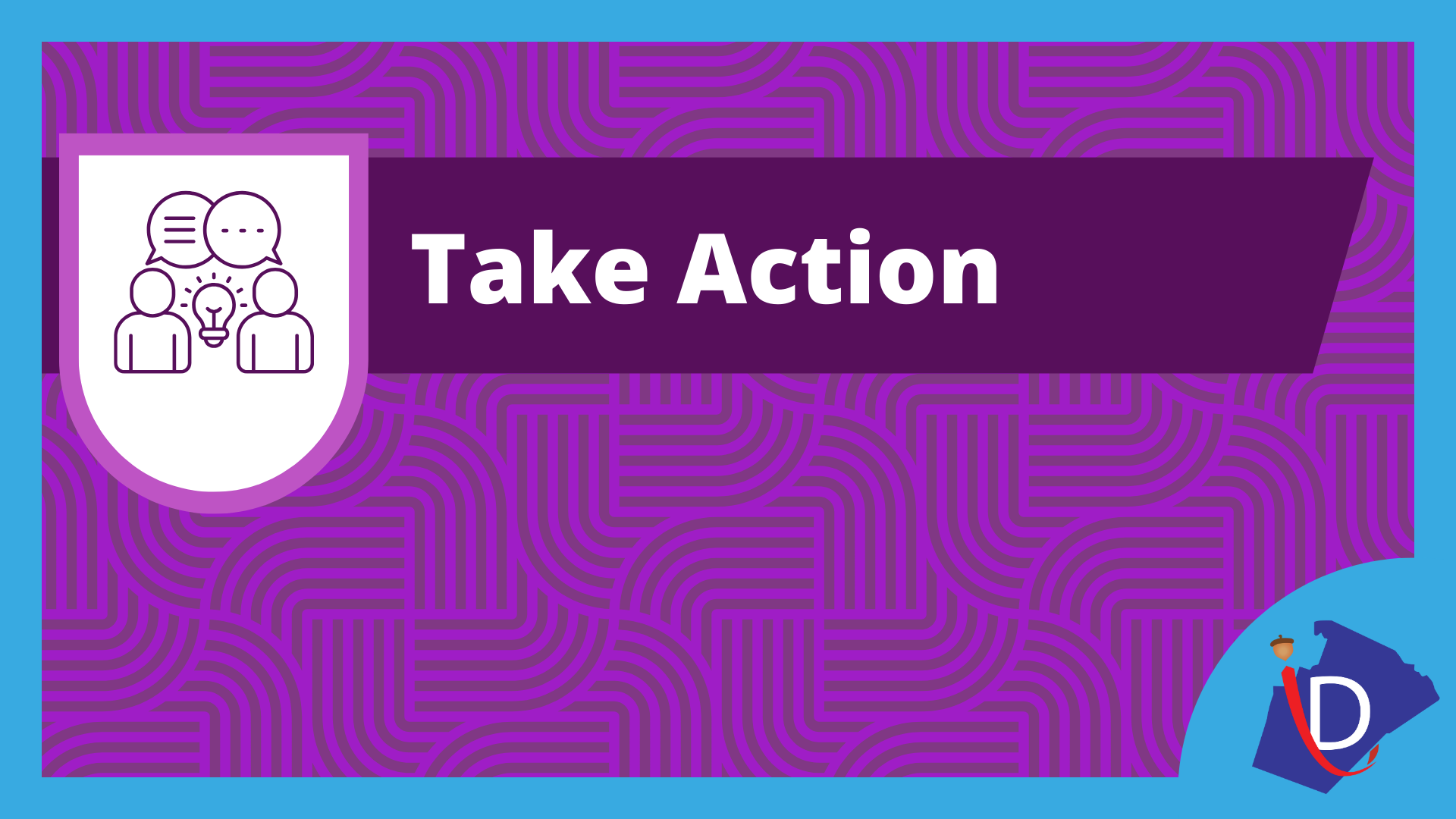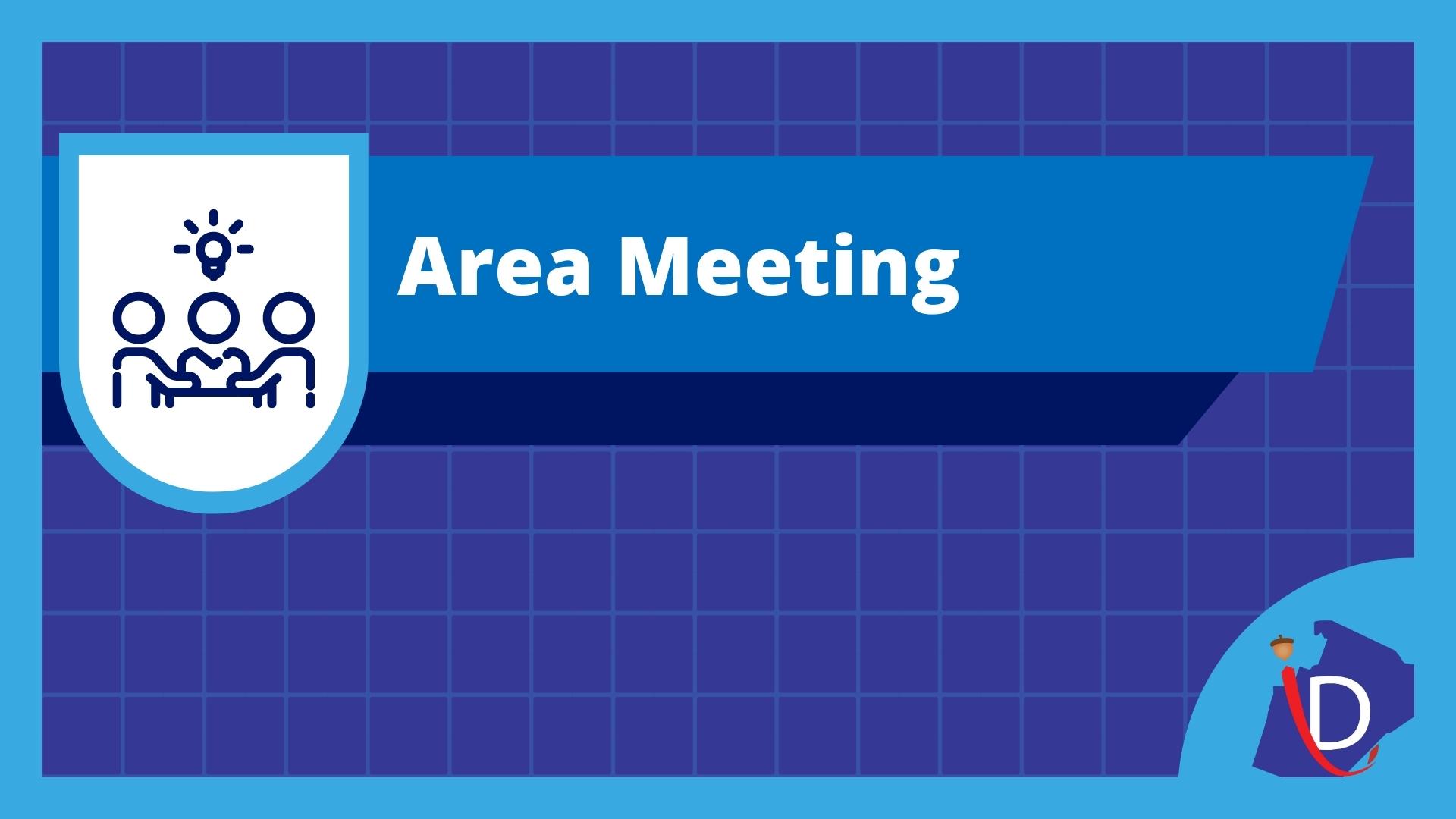Site Captain HQ
2024 Poll Greeting
This page includes information for Site Captains: training announcements, responsibilities, common tasks, viewing/editing signups, and detailed instructions for editing Sign Ups.
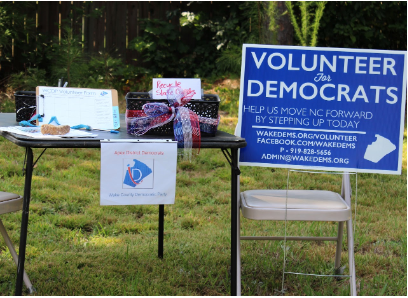
Early Voting: Early voting site captains may view sign ups here. Click the appropriate link below to see the election day sign ups for each area.
Election Day: Precinct officers and election day site captains may view their sign ups here.
Make sure you are logged into the Google account that is associated with your Wake Dems email. If you do not have access and believe you should, DO NOT request access on the page. Instead, email fourthvc@wakedems.org with your request.
To edit sign ups, you must log into Sign Up Genius following the instructions below. The usernames and passwords are in the associated spreadsheet.
Site Captain Information
Poll greeters provide the last chance for voters to get good information and have a positive experience before entering the polling station. Thank you so much for volunteering to assist with this very important task.
Site Captain responsibilities:
-
Retrieve poll greeting kits and make them available to the set-up volunteers
-
Communicate with poll greeting volunteers before their shifts
-
Be available to volunteers during their shift in case of emergencies
Tips:
-
Contact volunteers before their shifts, ideally a week out and one or two days
-
Provide volunteers with the phone numbers of the volunteers greeting immediately before or after their shift so that they can contact them in an emergency. Alternatively, encourage volunteers to put their phone numbers in the public comment field so other volunteers can see it.
Important Documents
Common Tasks
Login to Sign Up Genius
1. Go to Sign Up Genius and enter the username (aka email address) and password for your area. Read below to get the username and password for your area or email fourthvc@wakedems.org.
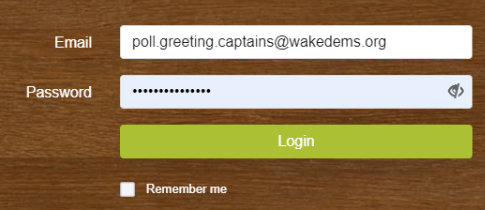
2. Click Login
3. You will be asked whether to login as yourself or an admin. Select Login as Admin.
4. You will see the sign ups under the heading “Sign Ups I Can Administer”. Click on the appropriate one.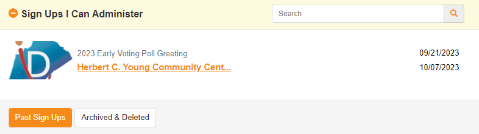
See below for Detailed Instructions for Editing Sign Ups.
Setup/Teardown
-
Set-up should take place at least 15 minutes prior to polls opening.
-
Display the slate card in the holder; you may need to weigh it down with a rock or something heavy
-
Set out the WCDP literature
-
Set out the Volunteer Sign-up sheet with pens nearby
-
Fill out the Poll Greeting Checklist in the binder
Teardown should take place right as polls are closing. Either take a picture or send an email writing out people who’ve signed up to volunteers@wakedems.org so that our amazing volunteer committee can follow up with everyone.
Before leaving, make a note of materials you are low on and contact the site captain to let them know to get more copies.
Passwords
You can find the password in your site captain Google Group. To access the Google Group, click on the appropriate link below. Then search the conversations for “Sign Up Genius password”.
You must be signed into the Google Account associated with the email address you use with Wake Dems (contact fourthvc@wakedems.org if you have questions about this).
-
Apex – Username: ApexCaptains@wakedems.org (password)
-
Cary & Morrisville – Username: Cary-Site-Captains@wakedems.org (password)
-
East Wake – Username: EastWakeCaptains@wakedems.org (password)
-
Garner – Username: GarnerCaptains@wakedems.org (password)
-
Holly Springs – Username: HollySpringsCaptains@wakedems.org (password)
-
Knightdale – Username: KnightdaleCaptains@wakedems.org (password)
-
Northeast Wake – Username: NortheastWakeCaptains@wakedems.org (password)
-
Raleigh – Username: RaleighCaptains@wakedems.org (password)
-
Southern Springs – Username: SouthernSpringsCaptains@wakedems.org (password)
Get Help
-
For general assistance, email pollgreeting@wakedems.org.
-
For training help, email secondvc@wakedems.org.
-
For trouble with this website or Sign Up Genius, contact fourthvc@wakedems.org or schedule an office hours appointment.
Detailed Instructions for Editing Sign Ups
See above for Login to Sign Up Genius instructions. Following are instructions for editing sign ups.
1. Select Add/Edit/Delete People to make changes to a sign up.![]()
2. Sign someone up by entering their details. Click “Add Items” to add them to a shift.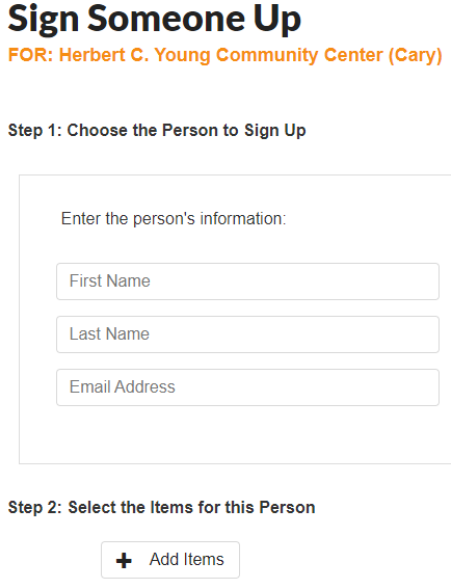
3. To modify someone’s shift, click the pencil icon in their row. 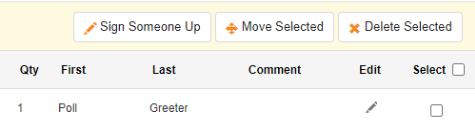
4. Change the details as needed and click Save.